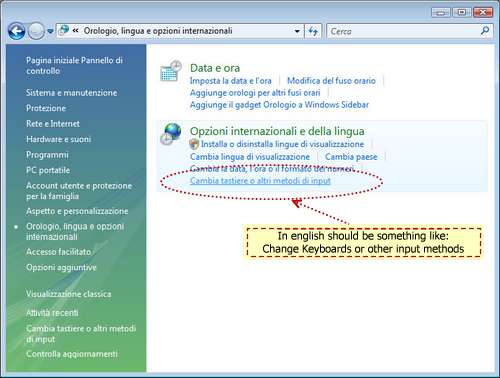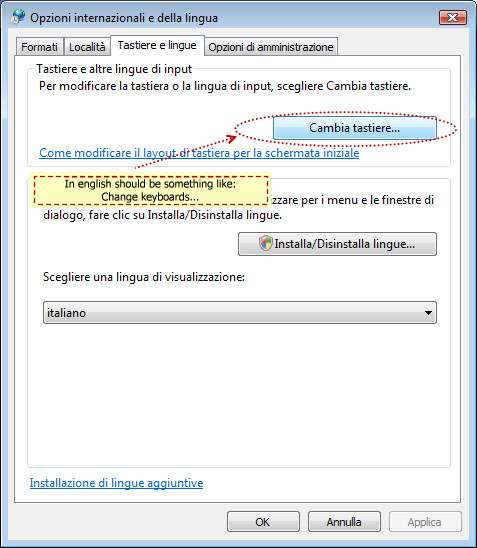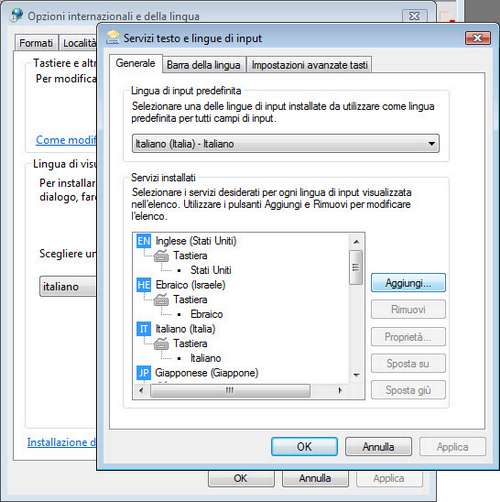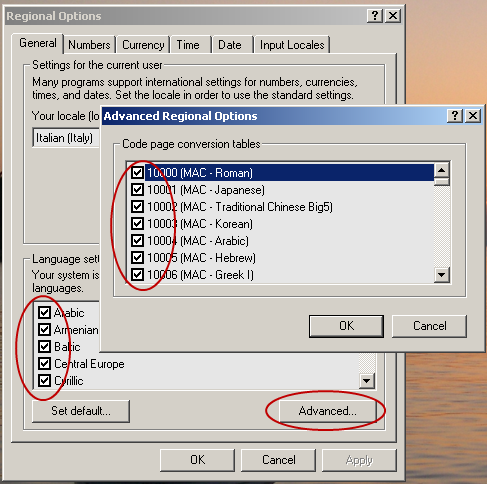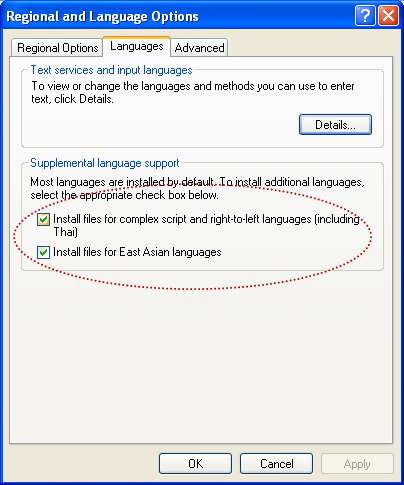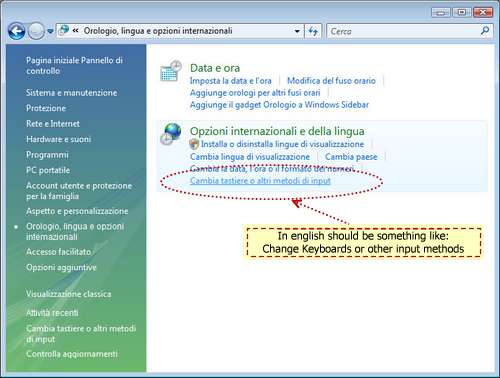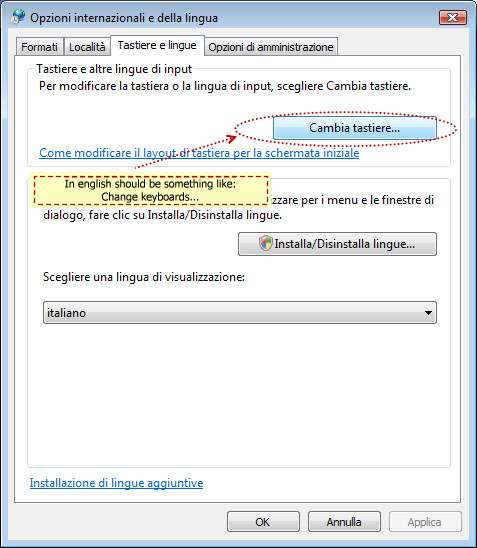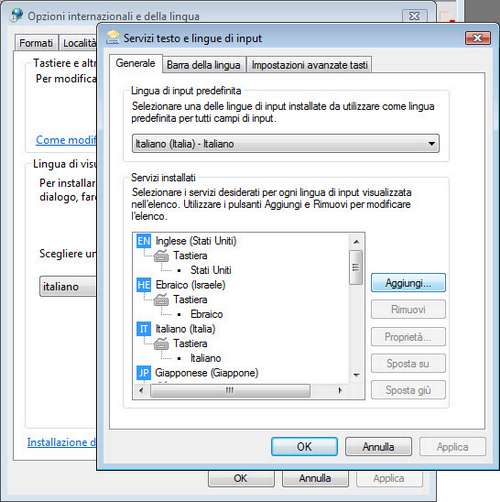Configure "Regional Settings"
You may encounter problems in displaying Unicode text if your regional settings are not configured correctly
Windows
2000
- Open the control panel and choose Regional Settings
- Check all items in the list "Language settings..."
- Press Advanced
- Select all items in the list "Code page conversion..."
- Press OK to confirm
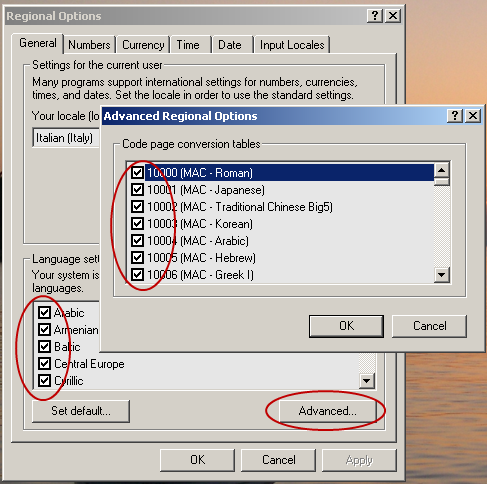
Windows XP
- Open the control panel and choose Regional Settings
- Click on the "Languages" tab and check options for the "Supplemental
language support"
- Press Advanced
- Select all items in the list "Code page conversion tables"
- Press OK to confirm
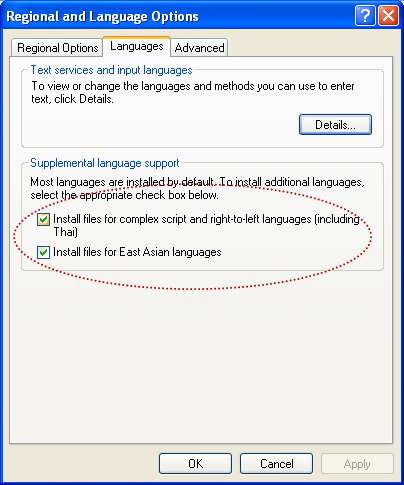

Windows Vista or newer
- Open the control panel and choose International Options
- Choose "Change Keyboards or other input methods"
- Choose "Keyboard and languages"
- You can add keyboard layouts if you want
- Press OK to confirm